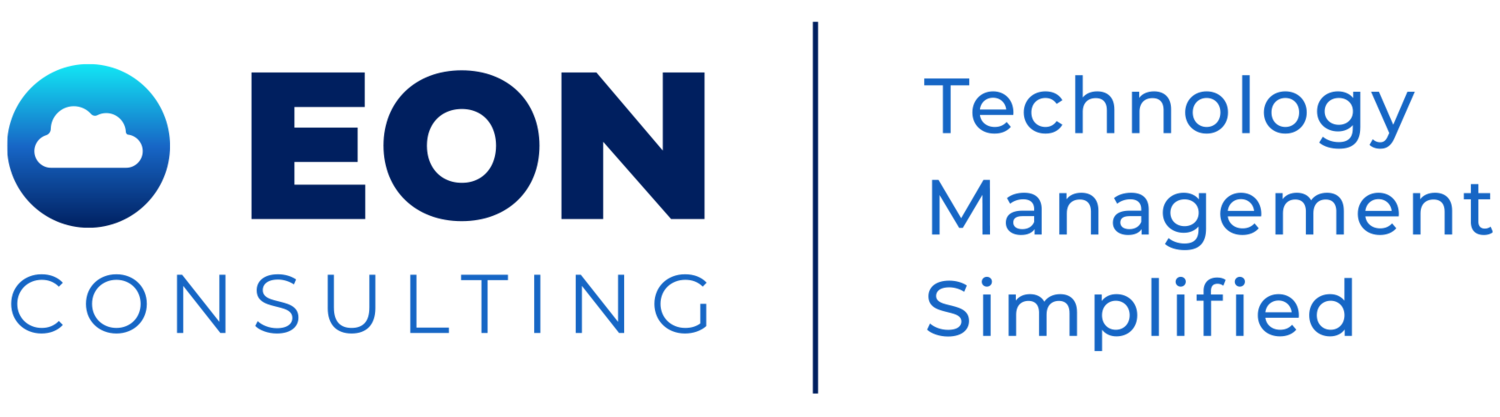Why Microsoft Edge May Be the Best Browser for Your Business
Since the introduction of Internet Explorer (which, let’s be honest, was quite some time ago), Microsoft has made great strides in creating a better internet browser, the latest being Microsoft Edge. This new browser is a refined version of Internet Explorer that can arguably provide the best web experience for business users. While Google Chrome is a tried-and-true tool, Microsoft Edge has come a long way and there are a few advantages that Edge now has that it didn’t in the past.
One key benefit is that Microsoft regularly releases updates that tweak various features of the browser, keeping it constantly evolving. The new browser relies on Google's Chromium engine to provide faster loading, better compatibility, and enhanced support.
With Microsoft Edge, you can now surf the internet more privately, optimize performance, enable cross-device support, and enjoy many other neat functions.
Best of all, these features have been integrated so they don't clutter the interface and are easy to find. They’re also user-friendly, which helps cut down on troubleshooting and keeps your team on track, focused, and productive.
Ready to find out what’s new and how Microsoft Edge can help boost your business’ productivity?
What’s New in Microsoft Edge:
Multiple User Profiles
Microsoft Edge provides a new feature, offering multiple user profiles.
This well-designed function lets you share your browser with other team members without disclosing your preferences or information. Such a feature makes the browser a practical tool for separating your work and personal stuff.
To make this work, you won’t even have to ask your IT service provider to do the task.
When adding a new profile to Edge, you simply link to a different Microsoft account. This newly-linked account has its unique history, favorites, and other relevant settings compared to other profiles on the same browser.
Yet again, another way Edge is helping users save time and increase productivity!
Website Pinning
Most browsers have the Pin feature to help users access their favorite websites quickly. They need only launch the program to load the pages automatically. Unfortunately, this function can be problematic.
An issue that users run into is that if you close the window with pinned sites before closing the remaining windows, the pinned sites are lost. Imagine working on a time sensitive project with members across your team and someone accidently closes the browser, and all the pinned tabs are gone. Not only is everyone frustrated, but now crucial time is lost trying to recover where you were in your project. Microsoft Edge solves this issue with the Pin to Taskbar option.
As the name suggests, it lets you pin sites to your computer's taskbar. Now instead of having one browser with multiple pinned sites, you can pin each important site directly to your workstation’s taskbar. If that isn’t handy, we don’t know what is!
Granular Privacy Controls
Have concerns with privacy and tracking while your team is browsing the internet? Tracking Prevention is a Microsoft Edge feature that helps prevent social media, advertisers, and other trackers from tracking your online activity.
This feature consists of three privacy levels:
Basic – This level blocks known harmful trackers. Ads and content are personalized based on your team's activity, meaning that relevant material is still being promoted.
Balanced – As well as blocking harmful trackers, the second level blocks trackers from unopened websites, which means fewer ads and less personalization. This helps prevent distraction and keeps the environment more professional.
Strict – The final level promises the most privacy. There is very minimal personalization, with some parts of websites completely disabled to ward off threatening trackers across the internet.
Organizations often forget how important privacy is to keep their company safe from online trackers. This is something that needs to be addressed and Edge can help you do that!
Collections
With the Collections feature, you can save multiple tabs into one location, helping to separate multiple projects and ideas.
Located next to the search bar, easily make new Collections and add to existing ones all in one place.
With one click on the Collection you choose, you can see all related articles or websites that your team may have deemed relevant to your project, saving time and cutting out redundant work tracking down websites and articles.
Preview Tabs
How often do you get so far down the rabbit hole in a project that when you need to find a page you were on hours ago, you find yourself overwhelmed with how many tabs you have open?
Microsoft Edge lets you avoid this scenario through the Tab Preview feature. It shows a preview of any open tab through a panel located at the top of your screen.
Launched after the Creators Update, it can be activated by clicking the chevron icon. Once you locate your tab, tap on your chevron icon to make the panel disappear.
You'll hardly find a simpler yet more effective tool.
Muting Tabs
You may enjoy listening to music to improve your focus. But as you're invested in your work, a newly opened tab can start playing a high-pitched dialogue from an ad or video, breaking your concentration.
Luckily, you can get back on track by enabling the Mute Tabs feature on Microsoft Edge.
Just find and right-click the annoying tab to reveal the function. Activating it allows you to work without noisy distractions and maintain high productivity.
Give Microsoft Edge a Chance, and You May Never Look Back
One of your primary duties as a business owner is to ensure productivity across the entire team. If your employees underperform, customer satisfaction may reflect that — and the competition may grab your clients.
We've listed several key Microsoft Edge features to help you boost productivity, but this browser has a lot more to offer.
If you're looking for more tips to take your productivity to the next level, give us a call today. We can arrange a 15-minute obligation-free chat act to determine how to improve your business.